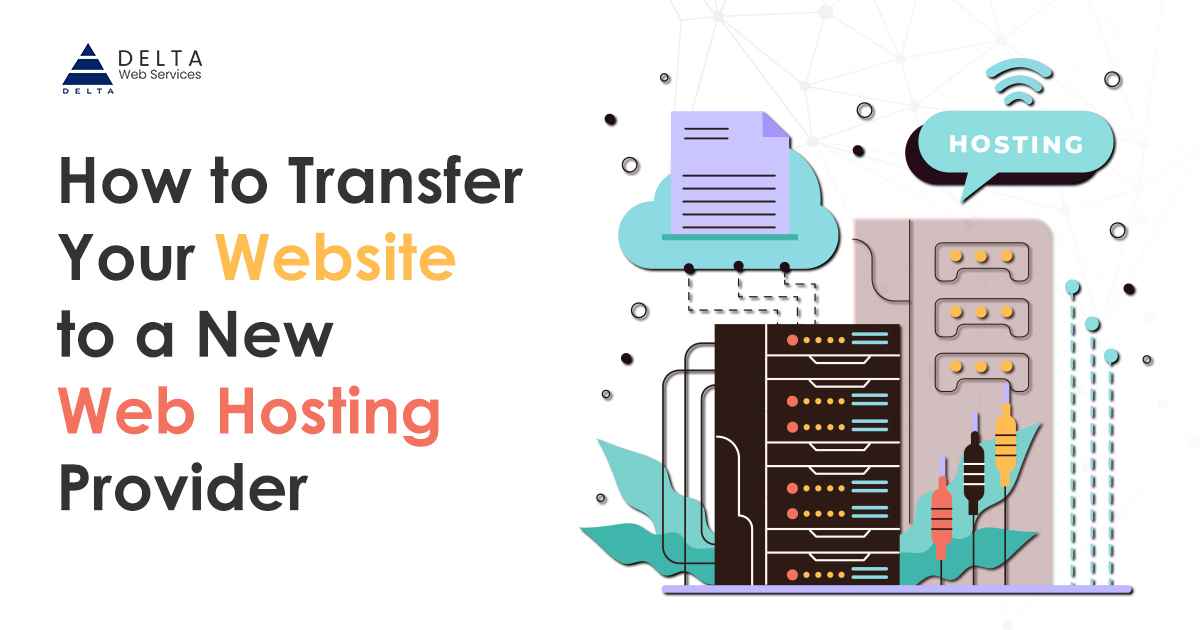When it comes to transferring your website to a new web hosting provider, proper planning and execution are key to ensuring a smooth and seamless transition. All these qualities are provided by the best web hosting company in India. Whether you’re looking for better performance, enhanced features, or more reliable customer support, migrating your website requires careful consideration and a step-by-step approach. Research and compare different hosting providers based on your requirements. Look for reputable companies that offer reliable services, competitive pricing, and positive customer reviews. Consider factors such as server location, uptime guarantees, and the availability of necessary technologies. There are several methods to transfer your website files to the new hosting provider. You can use FTP (File Transfer Protocol) software to download the files from your current hosting account and then upload them to the new hosting account. Alternatively, some hosting providers offer migration tools or services that can help simplify the transfer process. If your website relies on other services such as email accounts, SSL certificates, or third-party integrations, make sure to update the necessary configurations to work with the new hosting provider.
How do I change my website hosting provider?
- Research and select a new hosting provider. Look for a hosting provider that meets your requirements in terms of performance, features, pricing, and customer support. Consider factors such as server reliability, storage capacity, bandwidth, scalability options, security features, and available technologies (e.g., PHP, MySQL, etc.).
- Sign up with the new hosting provider: Create an account with the new hosting provider by following their registration process. Make sure to choose the appropriate hosting plan based on your website’s needs.
- Backup your website files and data: Before making any changes, it is crucial to create a backup of your website files, databases, and any other important data. This ensures that you have a copy of your website that can be restored in case of any issues during the transfer process.
- Transfer your website files to the new hosting server. Using FTP (File Transfer Protocol) or a similar method, upload your website files from your local computer to the server of the new hosting provider. Make sure to organize the files and maintain the same directory structure as before.
- Migrate your databases: If your website relies on databases, you will need to export the databases from your current hosting provider and import them into the new hosting provider. Use tools like phpMyAdmin or command-line interfaces to perform the database migration.
- Configure DNS settings: Update your domain’s DNS (Domain Name System) settings to point to the new hosting provider’s server. This involves changing the nameservers or updating the DNS records with the new hosting provider’s information. The exact process may vary depending on your domain registrar.
- Test your website: After updating the DNS settings, allow some time for the changes to propagate. Then, thoroughly test your website on the new hosting provider to ensure that everything is functioning correctly. Check for broken links, missing files, and any other issues that may have occurred during the transfer process.
- Cancel your old hosting account: Once you have successfully migrated your website to the new hosting provider and verified that everything is working as expected, you can cancel your old hosting account. Make sure to follow the cancellation process specified by your previous hosting provider to avoid any unexpected charges.
Transfer Your Website Using a Plugin

When it comes to transferring your website to a new web hosting service provider, using a plugin can be an efficient and convenient option. By utilizing a plugin specifically designed for website migration, you can streamline the transfer process and minimize potential issues. These plugins typically offer user-friendly interfaces and automated features, making it easier for even non-technical users to handle the migration. In this article, we will explore how to transfer your website using a plugin, step-by-step instructions, and important considerations to ensure a successful migration. Whether you’re moving your WordPress site or another CMS-based website, using a plugin can simplify the transition and help you seamlessly transfer your website to a new hosting provider. Plugins are available for various website platforms, such as WordPress, Joomla, Drupal, and more. These plugins simplify the migration process by automating many of the steps involved. In this article, we will guide you through the process of transferring your website using a plugin, providing step-by-step instructions and important considerations to ensure a smooth and successful migration. Whether you are a beginner or an experienced website owner, using a plugin can make the transfer process easier and save you time and effort.
Sign up with a new hosting provider
- Research hosting providers: Start by researching different hosting providers to find one that best suits your needs. Consider factors such as pricing, features, server reliability, customer support, and scalability.
- Choose a hosting plan: Once you have identified a suitable hosting provider, select a hosting plan that aligns with your website requirements.
- Visit the hosting provider’s website: Go to the website of the hosting provider you have chosen and navigate to their hosting plans or pricing page.
- Select your desired plan: Review the available hosting plans and choose the one that best fits your needs. Consider factors such as storage space, bandwidth, the number of websites allowed, and any additional features or perks.
- Add the plan to your cart: Once you have selected your hosting plan, click on the “Add to Cart” or similar button to proceed to the checkout process.
- Provide your domain name. During the checkout process, you will be prompted to enter your domain name. You can either register a new domain or transfer your existing domain to the new hosting provider.
- Enter your personal and payment details: Fill out the required fields with your personal information, including your name, email address, and billing address. Provide your preferred payment method details to complete the transaction.
- Review and confirm your order: Before finalising your purchase, review the order summary to ensure all details are correct.
- Complete the sign-up process: Once you are satisfied with the order details, click on the “Submit” or “Complete Purchase” button to finalise your sign-up. You may receive a confirmation email with your account details and instructions on accessing your hosting control panel.
Request Migration Assistance for Website Transfer to New Hosting Provider
- Choose a hosting provider that offers migration services. Not all hosting providers offer migration assistance, so ensure that your new hosting provider provides this service.
- Contact the support team: Once you have chosen your new hosting provider, reach out to their support team via email, live chat, or phone. Explain that you need assistance with migrating your website from your old hosting provider to their platform.
- Provide the necessary details. The support team will require certain information to initiate the migration process. Be prepared to provide details such as your current hosting provider, website platform (e.g., WordPress, Joomla), and any specific requirements or preferences you have for the migration.
- Share access details: Depending on the hosting provider’s migration process, you may need to provide access details to your existing hosting account. This could include FTP or cPanel credentials, database login information, or any other necessary access permissions.
- Confirm the migration schedule. Coordinate with the support team to determine the migration schedule. They may suggest specific timeframes based on server loads or recommend off-peak hours to minimise disruption to your website.
- Prepare your website for migration: Before the migration begins, make sure to back up your website files, databases, and any other relevant data. This ensures that you have a copy of your website in case any issues arise during the migration process.
- Monitor the migration progress: Once the migration starts, keep an eye on the progress. Your new hosting provider’s support team should provide updates or notifications regarding the migration status.
- Verify the migrated website: After the migration is complete, thoroughly test your website on the new hosting provider’s server. Check for any issues, broken links, or missing files. Make sure that all website functionalities, including forms, plugins, and database connections, are working correctly.
Seamless and Successful Website Transfer to a New Hosting Provider
Transferring your website to a new website hosting company can seem like a daunting task, but with proper planning and execution, it can be a smooth and successful process. By carefully selecting a new hosting provider, backing up your website files, transferring them to the new account, migrating your databases, configuring DNS settings, and thoroughly testing your website, you can ensure a seamless transition. Remember to monitor your website’s performance and update any additional services associated with it. With attention to detail and following the necessary steps, you can confidently transfer your website to a new web hosting provider and continue to provide a reliable online experience for your visitors.